1.Download the Kaspersky Total Security installation package from the Kaspersky website, or via the link in the email you received from the online store.
2.Run the downloaded installer.
3.Wait until the wizard finds the latest version of the application or click Skip to install the current version.
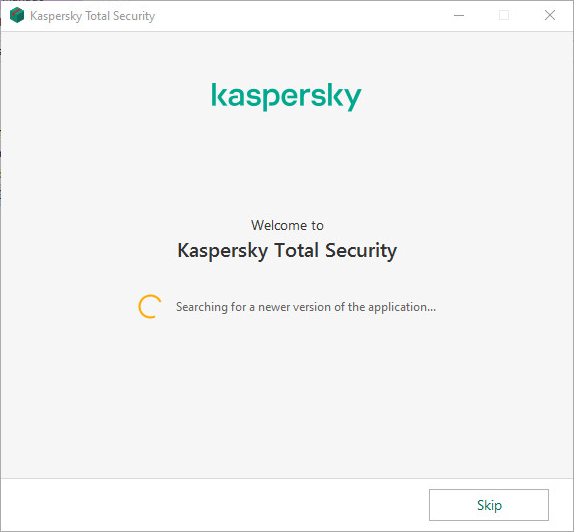
4.Click the link to review the License Agreement. If you agree to its terms, click Continue.
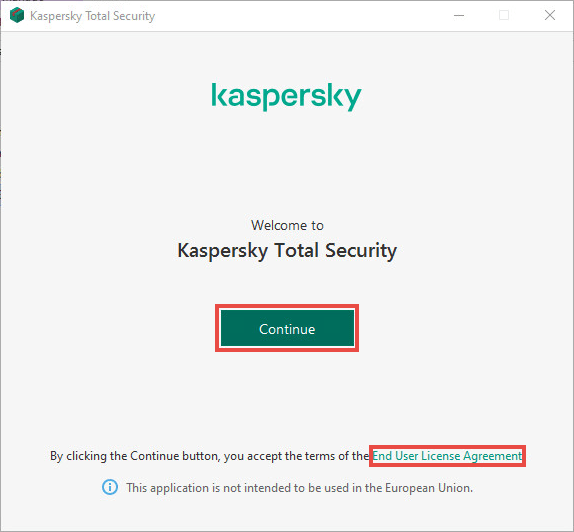
5.Click the link to review the KSN Statement. If you want to participate in Kaspersky Security Network, leave the corresponding checkbox selected.
6.Click Install.

7.Wait for the installation to complete. Make sure settings you want to apply are selected and click Apply.
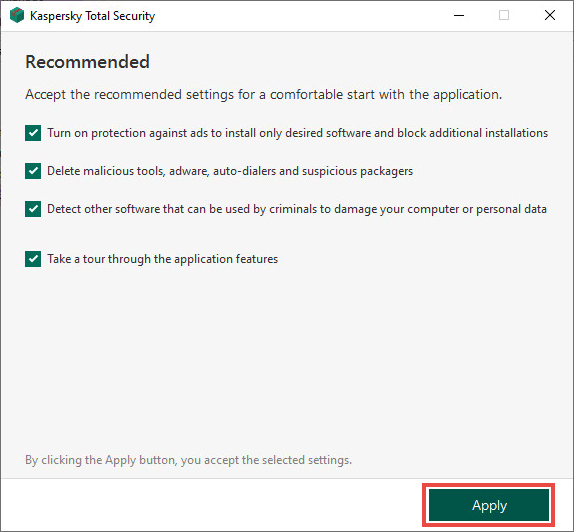
8.Click Done.
Activate Your License
After the installation is complete, you will be prompted to activate your Kaspersky Total Security license. Enter your activation code or use your Kaspersky account credentials to activate the product. Follow the on-screen instructions to complete the activation process.
Update the Antivirus Databases
Once activated, Kaspersky Total Security will automatically update its antivirus databases to ensure you have the latest protection against emerging threats. This may take a few minutes, depending on your internet connection speed.
Enable Windows Defender (Optional)
If you disabled Windows Defender in Step 2, it is recommended to re-enable it now. To enable Windows Defender, follow the same steps as mentioned in Step 2, and toggle on the “Real-time protection” option.
Congratulations! You have successfully installed Kaspersky Total Security on your Windows 10 system. Ensure that you regularly update the software and run system scans to keep your computer protected from malware and other security threats.
Recommended: Eset Internet Security Download




